Troubleshooting Email Issues After Server Migration
Although rare, email clients may not work properly after a server migration. Let's diagnose and fix any email problems together..
Before we begin, please note that server migrations don't change your email settings, including passwords..
First, we need to be sure that your domain name is pointing to the new server correctly, to do that, check your website in the browser, if your website is completely down or show "This Site Has Been Moved to a New Server" message then your domain is still pointing to the old server, and it is normal for e-mail to stop working. So, make sure that your domain is pointed to the correct server before checking any e-mail issue.
If the website is loading correctly from the new server and e-mail is still not working, then you may need to update your mail client settings.
Usually what you need to update is incoming and outgoing mail server settings only, username, passwords and ports will not change.
To update incoming and outgoing mail server settings in outlook, follow these steps:
1. Click on file menu:
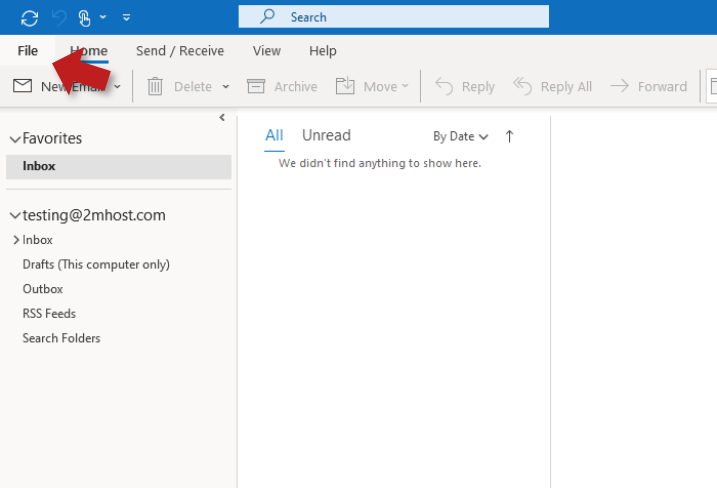
2. Find the mailbox you want to reconfigure and navigate to server settings:
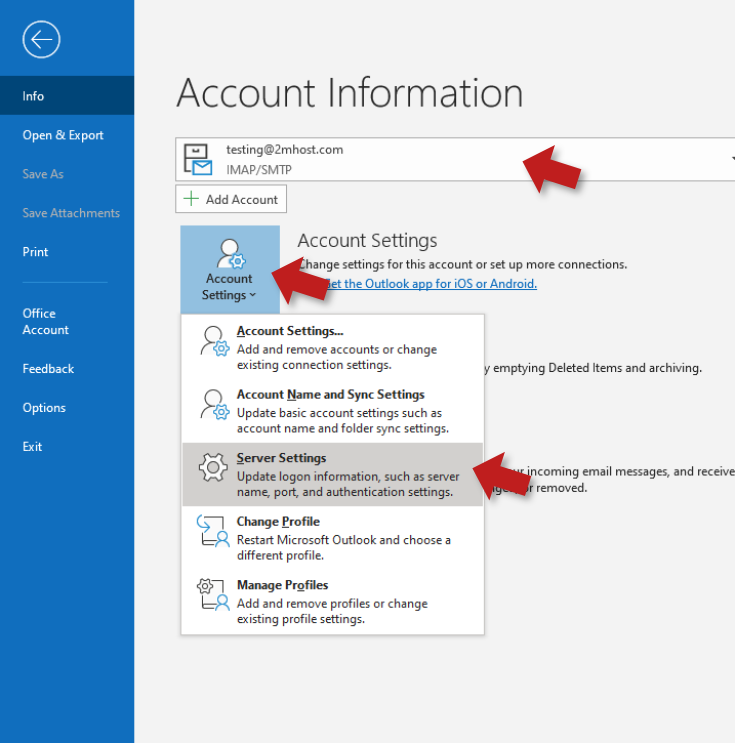
3. Change the incoming server name to mail.yourdomain.com, We presume that e-mail was working before the migration so nothing else must change, but you may also review other settings to match the settings below:
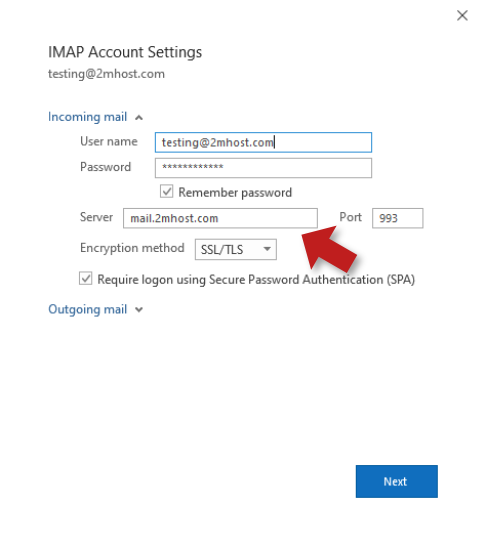
4. And do the same for the outgoing mail server and use mail.yourdomain.com
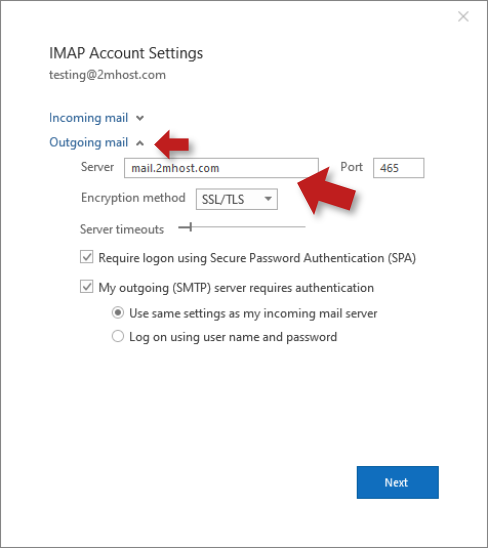
Same settings can be adjusted in any mail client software on desktop or mobile, you may search the help docs of your software for how to find the settings area and use the above settings.